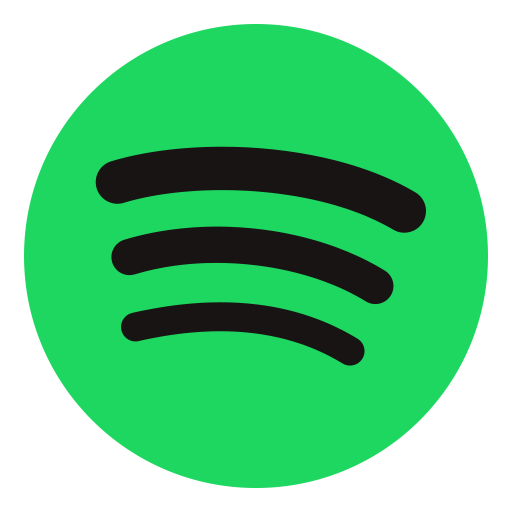One of the most famous and leading applications that provide digital music services to its users. Moreover, instant access to a vast library of music and podcasts is supplied to users where they can easily enjoy their music taste. Spotify is not a limited application but here users can make their playlists and enjoy pre-save services. Today every person enjoys their music taste on different platforms but they cannot enjoy it in the true sense because other platforms do not provide music with extraordinary sound Spotify is entertaining its users with a piece of amazing and stunning music and its sound level. Furthermore, users can download the songs and enjoy them when they are offline, they can also skip the songs without any limit. However, Spotify provides better audio quality which is not present in other applications.
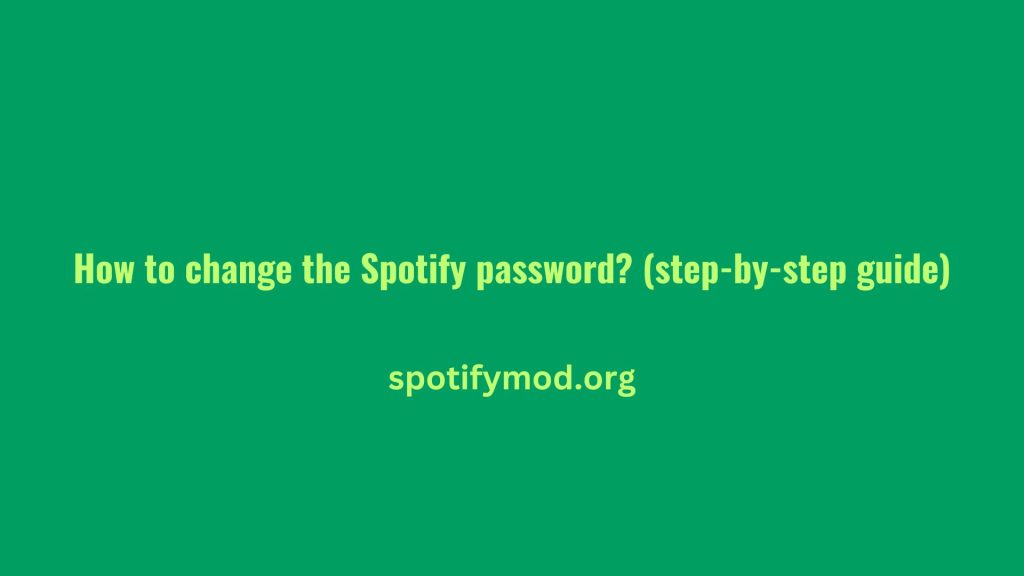
Change your Spotify password
Changing the password with time is a good sign. Here we will guide you on how to change the password of the Spotify account.
Open browser
The first step to changing the password is to open the browser and search Spotify after that open your Spotify browser.
Sign in account
After opening Spotify in the browser you will face the sign-in or sign-up page so you have to sign in to your account to change the password. Put your email and password and log in to your account.
Click on the profile icon
After signing in to the account you will face the main interface of Spotify and here you have to click on the option of profile icon which is placed or situated at the upper right corner of the screen.
Press account option
After clicking on the profile icon you will face different options and a list of different functional icons will open here you have to click on the option of account which is present below the list.
Change password
After clicking on the option of account you will face any other option and you have to click on the option of change password. After clicking on the icon of password change you will face another page where you have to put your current password and your new recommended password. It must be kept in mind that the given password should be strong and unforgettable.
Click set a new password
After entering your current and new password you have to click on the option of setting a new password which is placed below the password options. After clicking on the set a new password your password be set and you can now use your new password instead of the old one.